MFA Multi-Factor Authentication
This guide serves as a “How To” reference for users to access and set up their (MFA) Multi-Factor Authentication Account. Below is a summary of the steps you can expect:
Important: Please begin this process without interruption, it will take approximately 15 min. otherwise you will be locked out.
New User Login and Password Change
Important: Please begin this process without interruption, it will take approximately 15 min. otherwise you will be locked out.
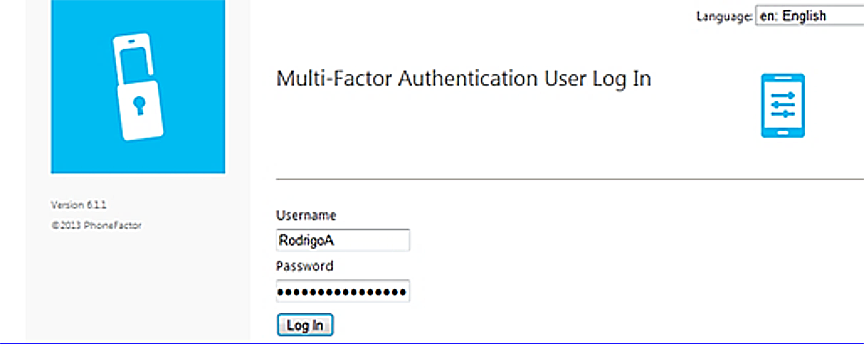
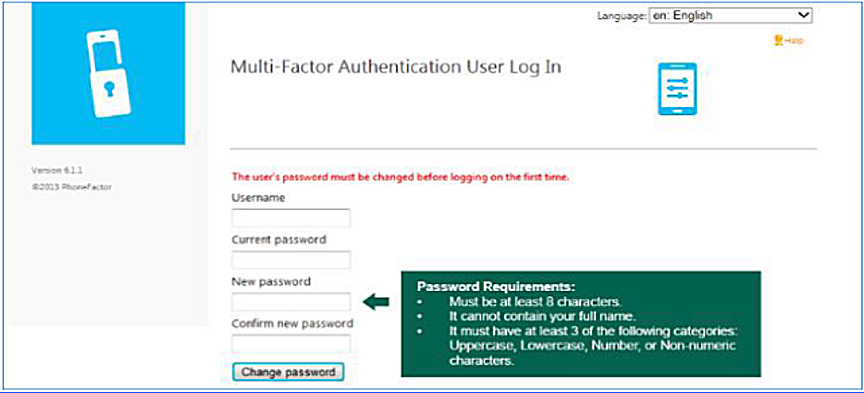
Password:
· Must be at least 12 characters
· It cannot contain your name
· It must have at least 3 of the following; Uppercase, Lowercase, Number, or Non-numeric characters.
Note: If you logged out after changing your password and did not finish your MFA registration, then you will not be able to log back in and you will get the following message.
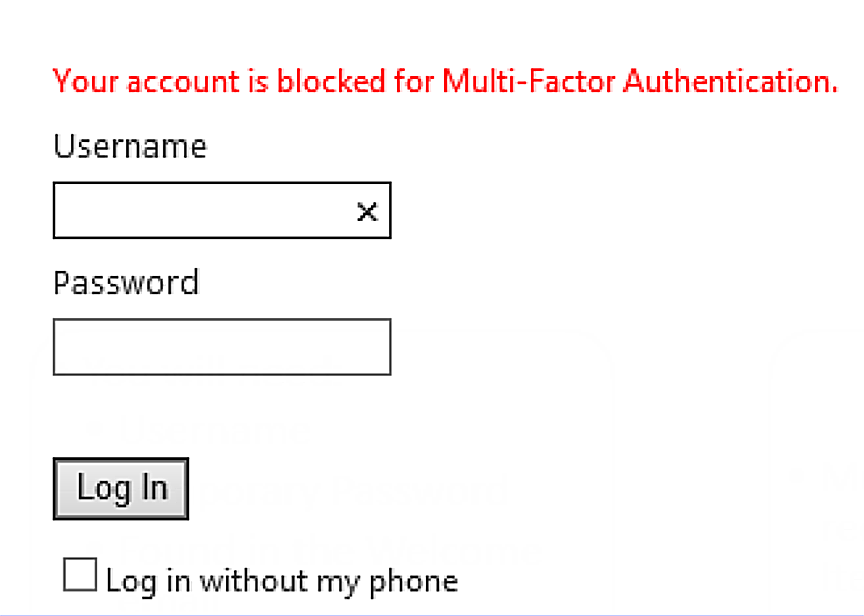
For Employees and New Hires Only:
You must contact the Password Reset Line at 786-565-4569 and provide the Employee Information details from your Welcome email. They will reset your password for you. The Password Reset Line is available 24/7.
Vendor and/or Consultants:
Please contact the Bou have been working with to have them get the password reset.