VisionApp - Restart
1) Lauch a browser and proceed to go to the Citrix portal at https://portal.baptisthealth.net , Once logged in select and launch the VisionApp Remote Desktop application.
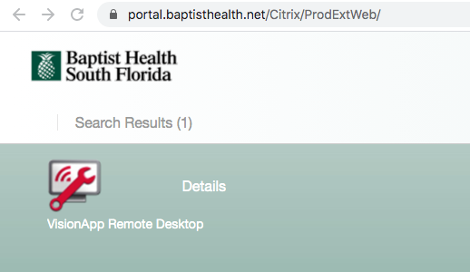
2) Once you launch VisionApp the following screen will appear with your designated workstation.
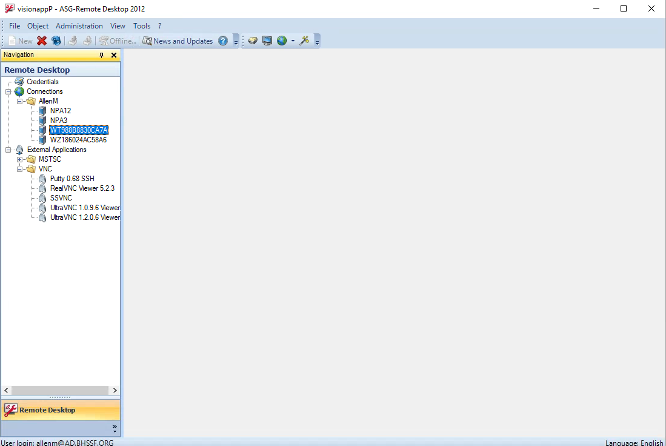
3) Double-click on your designated workstation and the following dialogue box will appear, requesting you network password. Enter your password and click OK.
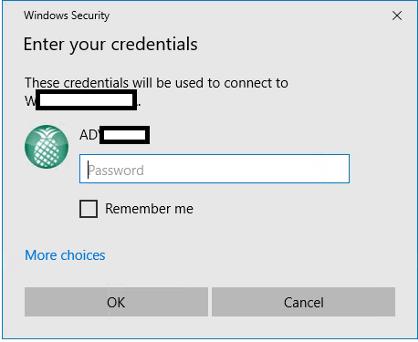
4) After clicking OK, you will be presented with your designated desktop. Click Start, then Power, then Restart.
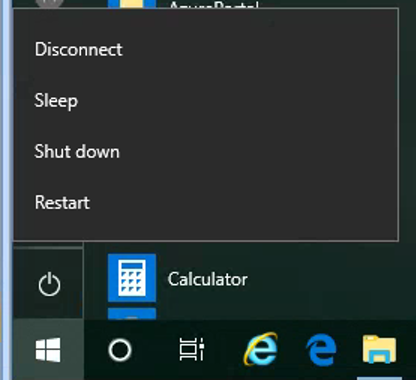
5) After click restart, your workstation will present a blue screen and indicate that it is being restarted.
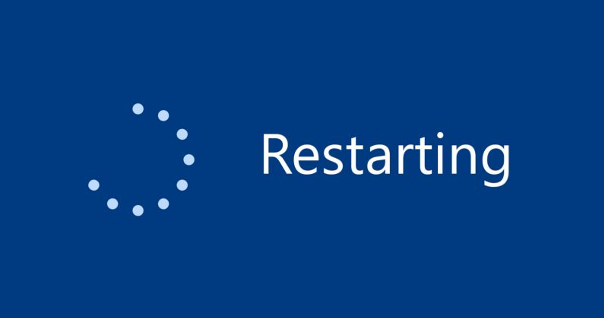
6) The restart process should take no more than 5 mins. Once the restart is complete, double click on your designated workstation and proceed to login.
Once you have been presented with your desktop, you may launch Outlook.