1) In the login screen, click the Network sign-in option on the bottom right of the screen
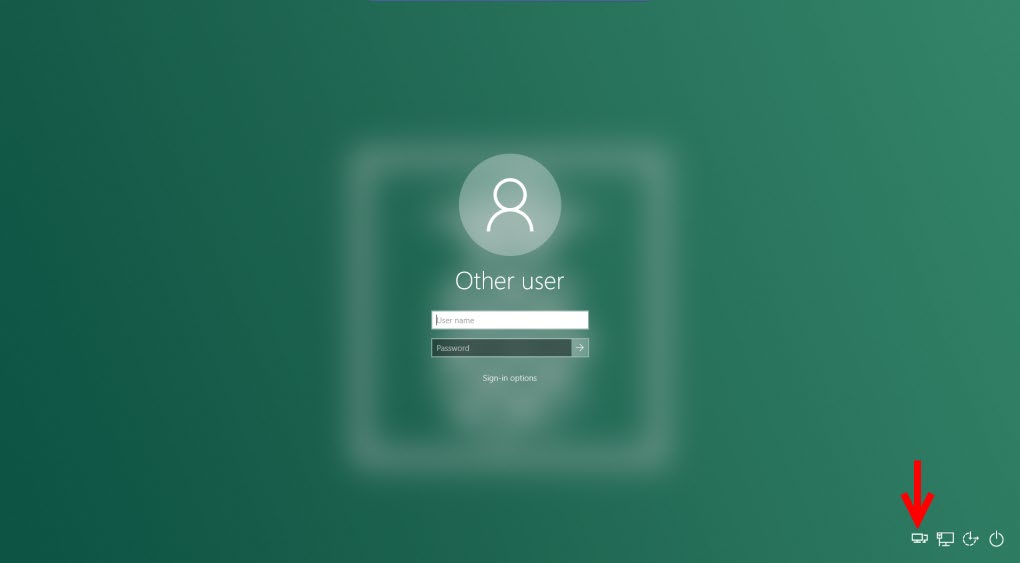
2) When prompted, enter your VPN credentials and confirm the MFA request
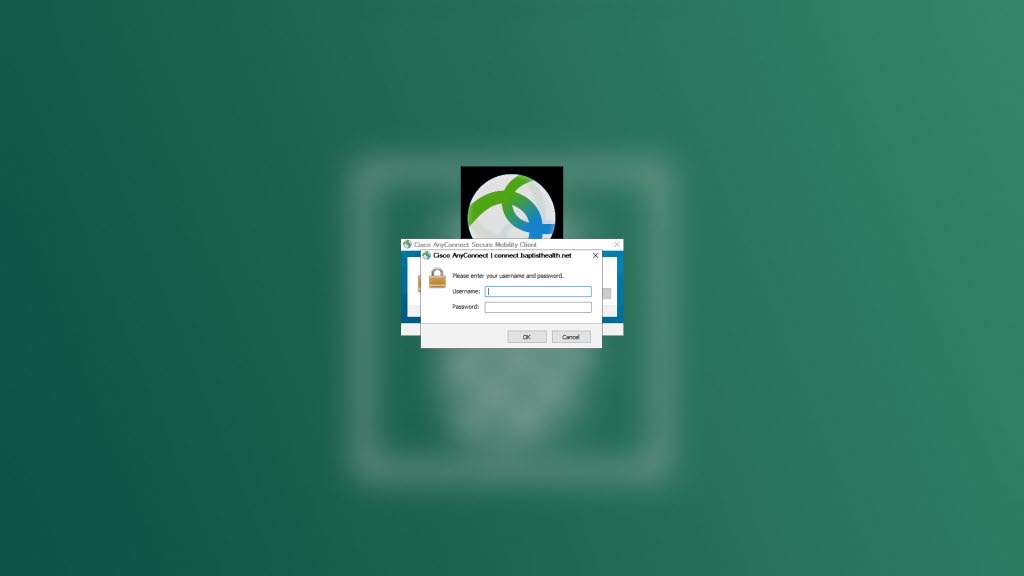
3) Once you complete the MFA request, you should see an additional option on the bottom left
called “Disconnect”. That’s a sign that you’re now connected via VPN.
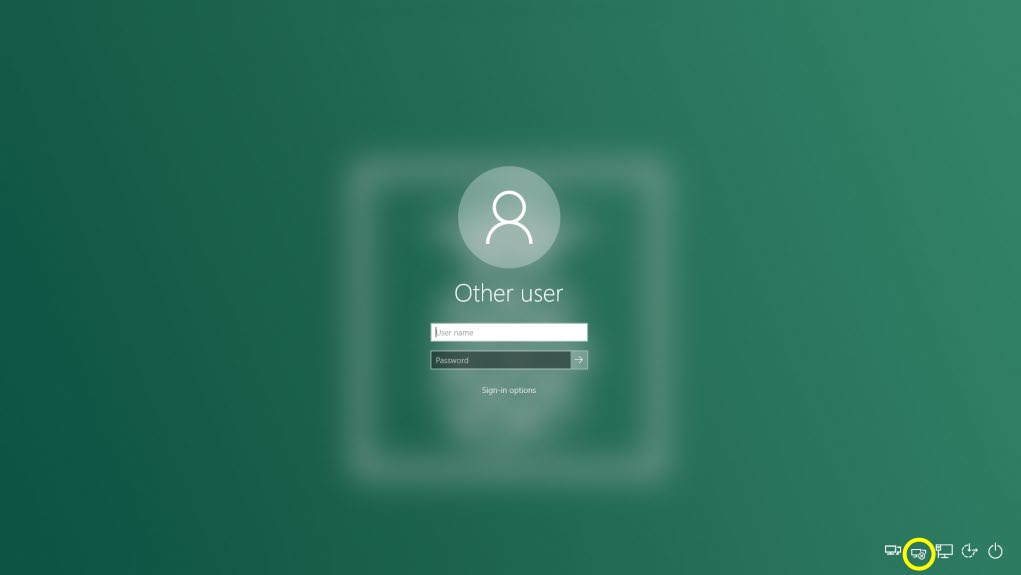
4) Proceed to login to windows using your credentials.